CNC Master Notes
These are our collection of notes on the Laser CNC Master Restoration Project.
Specs
- Make: Cam Tech
- Model: LaserMaster CM155
- Year:
- Working Area: X?, Y?, Z~6"
Process Overview
More details on each part of the pipeline in sections below
- Design your Project in Easel (or still untested, Carbide Create)
- Export gcode file as .nc
- CNC Pipeline Explained
- Setup Table
- Waste Board
- Material onto Waste Board
- Install Appropriate Mill end (bit)
- plug in Spindle & Turn On
- Launch UGS Software
- Reset Zero as safety
- Load .nc file
- Confirm dims with visualizer
- Move router into position
- Reset Zero For reals this time
- Create Drill locating hole
- Return to Ideal Zero
- Run project
- Try it in the air first (go up a set amount and then reset zero)
- Try it with cheap material second
- google appropriate speeds & feeds
- Try it with your final material
- Stay in shop & keep an eye on the CNC table
- take this time to help clean & organize the shop :D
- Wrap up
- Clean up CNC area
- Remove project
- vacuum area
- Reset CNC for next user
Software Overview & Design your Project
Overview:
The three types of software used in CNC production is Design Cad, Toolpaths CAM & G-Code Control
as listed here:
Beginners guide to desktop CNC software
For our pipeline that means:
Design Cad:
Easel, with the help of other software listed below.
Toolpaths CAM
Easel
G-Code Control
UGS
You can design you project in Easel, a web based software package.
Still to test: Carbide Create
For more control, you can import line art into Easel as .svg files, from software such as InkScape, Affinity Designer, or Adobe Illustrator
Here's more details on how to use Easel
How to use Easel (free CNC software)
Our computer only has UGS installed on it, so design work currently takes place on another machine (yours at home, the library, etc.)
To keep the CNC computer tidy, please create your own subfolder in "Documents", and copy your files from a USB drive to this folder. Use the format 'year_yourName'
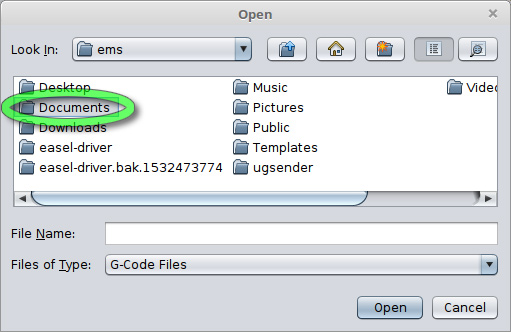
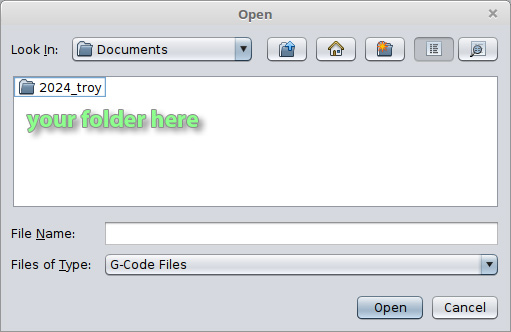
To Do: Create shortcut of this folder on the desktop & label 'store your documents here'
Setup Table
Overview: The PC controls the position of the router. The inverter on the right controls the spindle rotation.
- Turn on the PC.
- It runs on Linux Mint, but feels similar to Windows.
- Plug in the Spindle Controller
- Turn on Spindle with light switch below it
- Press "run" to start
- Adjust pot to adjust rotation
- Press "Stop" to stop rotation
Use UGS Software
This is the software that takes your gcode file and feeds it to the router line by line in a way that it will understand it.
Launch UGS by double clicking this icon:
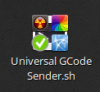
New to Linux? Run the software with this option:
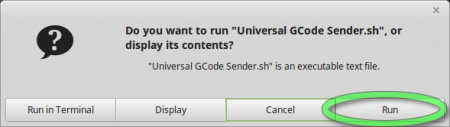 (stem)
(stem)
More to come on this & all sections.
Wrap Up
(stem)
Links
- Beginners guide to desktop CNC software
- How to use Easel (free CNC software)
- First Real Project with my New Carve by CNC4NEWBIE
- CNC 3018 PRO MAX - EASEL INVENTABLES / UGS
- Huanyang VFD Type 1 Inverter Notes: Controls the spindle. It can be controlled by Mach3 Software
- --------
- http://www.sawmillcreek.org/showthread.php?125009-Camtech-LaserMaster-Users
- http://www.dataworks.gr/old/uk/products/specif.htm
- http://www.cnczone.com/forums/commercial-cnc-wood-routers/172133-cnc.html
- http://www.laserform.ca/pdf/CAMTECH_brochure_email.pdf
- LaserCut 5.x Archive
- http://www.co2-lasers.com/blog/wp-content/uploads/2012/10/MPC6535-Software.rar
- Our Copy: MPC6535-Software.rar
- Note that if you extract this under Linux you will get many duplicate file names. Presumably, these are the 32, and 64 bit system files.
- Hardware Manual: MPC6535-Hardware_Manual.pdf
- Laser Manual: Operators_Manual_48_Series-1.pdf
- Software Manual: LaserCut5.3-Software_Manual-V1.6.pdf
-- Main.ClifCox - 11 May 2016
Status
2024-08-05: It works!
NOTE: There are NO stop switches installed, so it will gladly tear through the bed, or really try hard to run itself off the rails if you let it. And if you are pinned between it and an edge, expect an emergency room visit at the least.
The X,Y& Z axis are moving. The Spindle control is working UGS works well with the system.
- tickle_pulse.zip: Arduino code for laser PWM with tickle pulse.
